![]() Student Locker Selection Instructions
Student Locker Selection Instructions
Tip: Take note of five choices of your preferred locker numbers that you may want as they may already be taken by the time you log into the website.
ONCE YOU CHOOSE A LOCKER YOU CAN'T CHANGE IT, SO BE CARFUL WHEN CHOOSING.
1. Go to https://gwg.lockerassignment.com/
2. Login using your student number as the user ID and your birthdate as the password, in "YYYMMDD" format.
For example, if your name is “John Smith” and your student number is 12345, your user ID would be “12345” and if your birthdate is April 11, 2004, your password would be 20040411.
3. Select the hallway of the school where you would like to have a locker.
Note that as the availability of lockers in a hallway change, the buttons will change from Yellow (many lockers available) to Orange (over 50% of lockers capacity assigned) to Red (no lockers available in that hallway).
4. When a hallway is selected, the available lockers will be listed. A locker entry that is Green is an empty locker.
5. Once you have selected a locker you will be shown the locker combination. You can login at any time to see your assigned locker and combination.
6. You cannot change your locker through the online application, and you are not permitted to switch lockers during the year so please choose wisely.
Do not share your combination with anyone and do not switch lockers with other students. You are responsible for the locker that you choose!
** Please note: The school is not responsible for items lost or stolen from lockers. Students are advised to leave all valuables at home. Lockers are school property and are not considered private space. Administrators may open and inspect lockers at any time for reasons of health, safety or security.